Google announced on their Webmaster Central blog today that they have recently updated their Fetch As Google tool, which now gives users the ability to render a page exactly how Googlebot sees it.
How It Works
Before using the Fetch as Google, you’ll need to have added and verified your site in Webmaster Tools. Then, follow these instructions:
- On the Webmaster Tools Home page, click the site you want.
- On the Dashboard, under Crawl, click Fetch as Google.
- In the text box, type the path to the page you want to check.
- In the dropdown list, select the type of fetch you want. To see what our web crawler Googlebot sees, select Web. To see what our mobile crawler for smartphones sees, select Mobile Smartphone. To see what our mobile crawler for feature phones sees, select Mobile cHTML (this is used mainly for Japanese web sites) or Mobile XHTML/WML.
- Click Fetch for having Googlebot fetch the path you entered, or click Fetch and Render to have Googlebot both fetch the path and render it as webpage.
You can use this tool to fetch up to 500 URLs a week per Webmaster Tools account. When rendering a page, Googlebot will try fetch all the external files as well. Such as images, CSS and JavaScript files. These files are then used to render a preview image that allows you to see your page as Googlebot sees it.


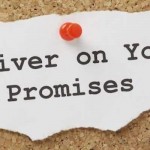
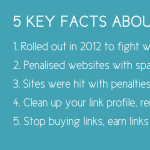
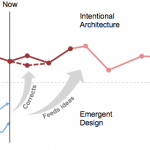


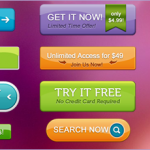
No Comments on this Post.Be the first